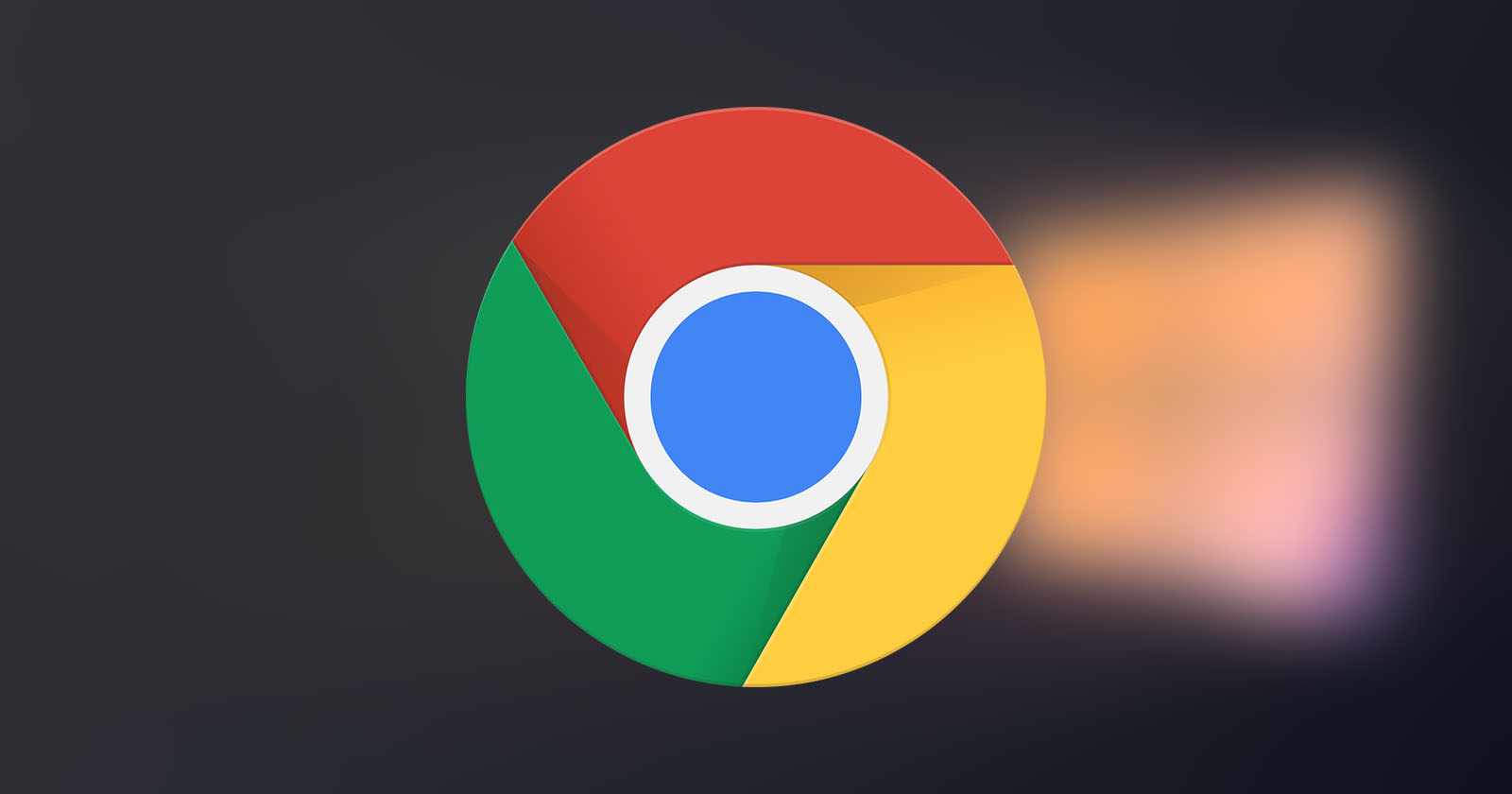Love to use Google Chrome on your Android device. Here are the steps to make Google Chrome the default browser on Android.
Out of the box, Google Chrome is the default browser in most Android devices. However, if you’ve installed multiple browsers then there is a chance that either you or the app might have intentionally or accidentally changed the default browser choice. When you change the default browser in Android, all links will be opened in that browser only. For example, I recently wanted to try a new browser. So, I installed it from the Play Store and made it my default browser for a few days. After that, I eventually switched back to Google Chrome mainly because of its syncing feature and the password manager.
In the same manner, if you don’t like the current default browser, you can always change it in Android. i.e, you can make Google Chrome the default browser.
In this quick and simple guide, let me show you the steps to make Google Chrome the default browser in Android. Before proceeding, make sure you’ve already installed Google Chrome on your Android device. If not, download it from the Play Store.
Make Google Chrome Default Browser in Android
Time needed: 1 minute
To change the default browser to Google Chrome, follow the steps below.
- Open the Settings app in Android phone.
You can change the default browser from the Android Settings app. So, open the Settings app by tapping on the Settings icon (gear) in the app drawer or on the home screen.

- Go to ‘Apps & notifications’ and select the ‘Default apps’ option.
In the settings app, go to the “Apps & notifications → Default apps” page. This is where you can change default apps for various Android functions.

- Tap on ‘Browser app’ and select the ‘Chrome’ option.
Since we want to change the default browser to Chrome, select the “Browser app” option and then select “Chrome” from the list of available browsers. If you have multiple browsers installed on your phone, you will see all those apps in the Browser App list.

That is it. With the above steps, you have changed the default browser in Android to Google Chrome. If you ever want to set another browser as the default, follow the same steps but select that browser in the Browser Apps screen.
Change default browser in Samsung
To change the default browser in a Samsung Android phone, follow these steps.
- Open the Settings app.
- Scroll down and select the “Apps” option.
- Tap on the menu icon (three vertical dots) on the top-right corner.
- Select the “Default apps” option.
- Tap on the “Browser apps” option.
- Select “Chrome” from the list of browsers.
- Close the settings app.
With that, you’ve successfully changed the default browser to Google Chrome in a Samsung Android phone.
That is all. I hope that helps. If you need any help, comment below and I will try to help as much as possible. If you like this article, check out how to play T-Rex game in the Google Chrome browser.