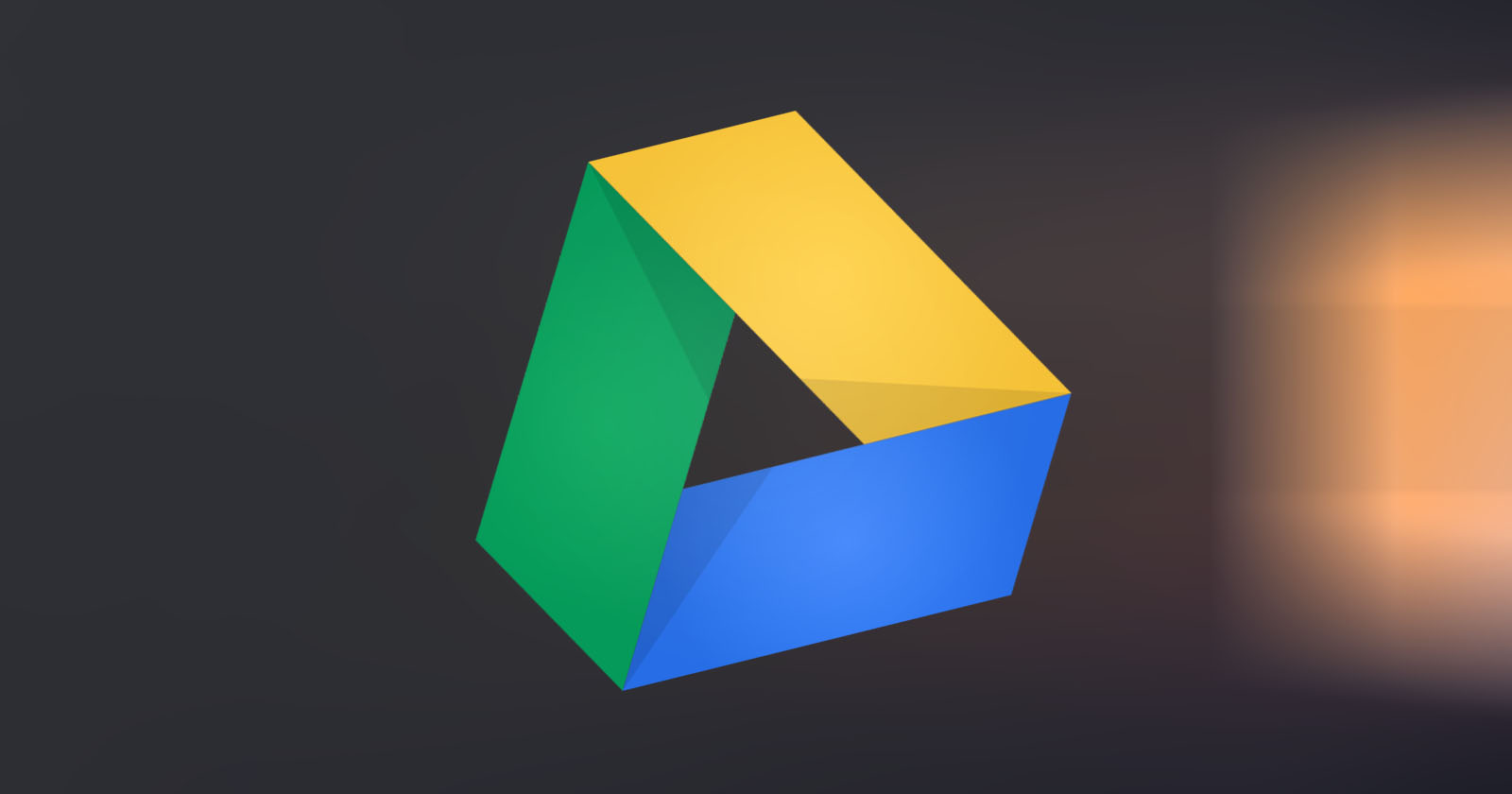Google Drive’s offline access feature lets you use files without the internet. Here’s how you can make any file available offline in Google Drive on Android.
When syncing files with Google Drive, you can access them on any device as long as you have the internet. Sometimes you might have to install the Google Drive app but the files are available to you at all times.
If you’ve installed the Google Drive application on a computer, you might know that you can make your favorite files and folders available offline. All you have to do is select the checkboxes next to the file or folder and you are done. That way, you can access those files and folders without an active internet connection. If your internet connection is dodgy or to have 24×7 access to a certain file(s), enabling offline access in Google Drive is very helpful.
On Android, you can make the Google Drive app store files for offline usage using the “Make Available Offline” option. However, unlike on the desktop applications, it can be a bit tricky to enable offline access in the Google Drive app.
In this simple and straightforward guide, let me show you the steps to force Google Drive to make file available offline in Android.
Enable offline access in Google Drive app
To make a file available for offline use, follow the steps given below.
Step 1: Open the Google Drive app on Android. You can do that by tapping on the Google Drive icon on the home screen or in the app drawer.
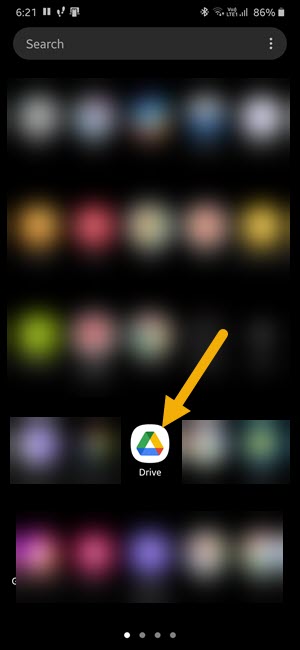
Step 2: Find the file that you want to be available offline and tap on the menu icon (three vertical dots) next to it.
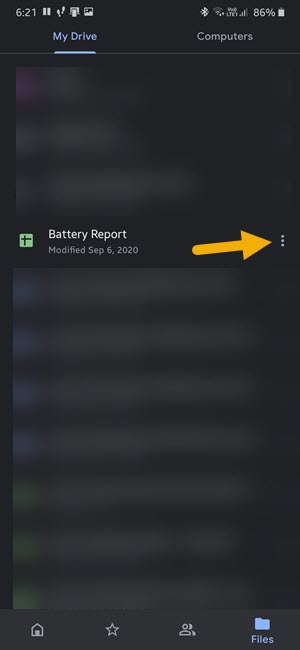
Step 3: Select the “Make available offline” option from the list of options.
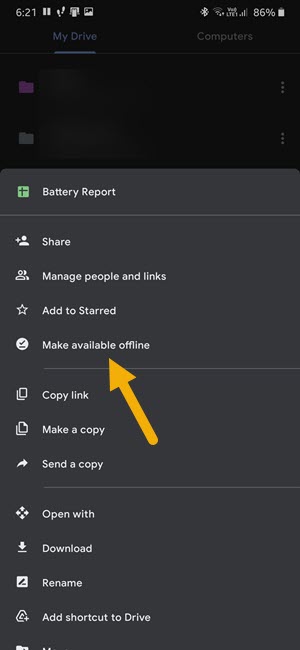
If you want multiple files to be available offline, tap and hold on a file to enter the selection mode. Next, select all the files you want to make available offline. After that, tap on the menu icon (three vertical dots) at the top right corner and select the “Make available offline” option.
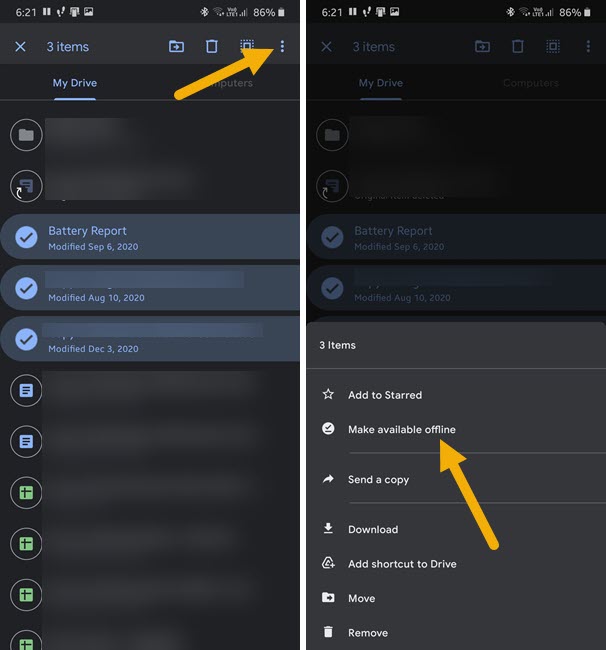
That is it. Google Drive app will download the selected files and make them available for offline access.
Important Note: You can only make files available offline in Google Drive. As of now, there is no way to make entire folders available offline. That being said, you can always select all the files in the target folder and mark them for offline access.
Wrapping up: Google Drive offline files in android
As you can see, it is pretty easy to force Google Drive app to make files available offline in Android. Do keep in mind that by default the Google Drive app will download offline files while connected to a Wi-Fi network only. To make Google Drive download files over mobile data, open the Google Drive Settings, and turn OFF the “Transfer files over Wi-Fi only” option.
That is all. I hope that helps. If you need any help, comment below and I will try to help as much as possible.