Android network settings allow custom DNS server address. Here are the steps to follow to change the DNS address in Android.
Android by default uses whatever DNS it gets from the router or the ISP (Internet Service Provider). In the case of mobile data, Android automatically gets the DNS address from your mobile carrier who also acts as an ISP. If the default DNS is not to your liking, you can easily change the DNS on Android in just a couple of steps. i.e, you can set a private DNS address in your Android phone.
Compared to the ISP’s default DNS, public DNS is faster and oftentimes secure. This is especially true for popular services like Google Public DNS and Cloudflare DNS.
One of the best things about most public DNS services is that their ping time is pretty low. One of the main reasons being the number of data centers close to your location. Due to the lighting fast ping times, if you are looking to play online games then consider using custom DNS for a better gaming experience. Other than that, depending on the DNS service you chose to use, from time to time, you can even bypass region locks or geo-restrictions to access locked content.
In this quick and simple guide, let me take you through the steps to change DNS on Android.
How to change DNS on Android
You can change Android DNS from the Network & Internet page in the Settings app. Here’s how you can find the Private DNS option and change it.
1. Open android settings. Just tap on the Settings icon on the home screen or in the app drawer to open Settings.
2. Select the “Network & Internet” option in the Settings app. You will find this option at the top of the Settings page.
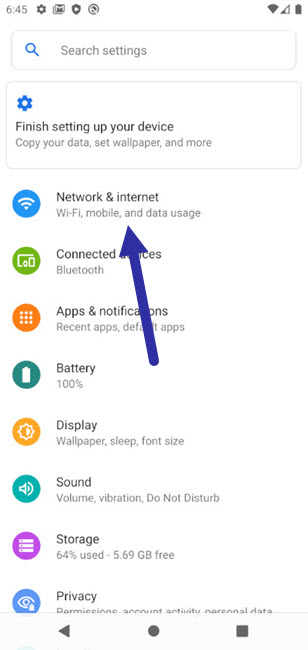
3. Tap on the “Advanced” option at the bottom of the page. Being an advanced feature, the private DNS option is buried one level deeper.
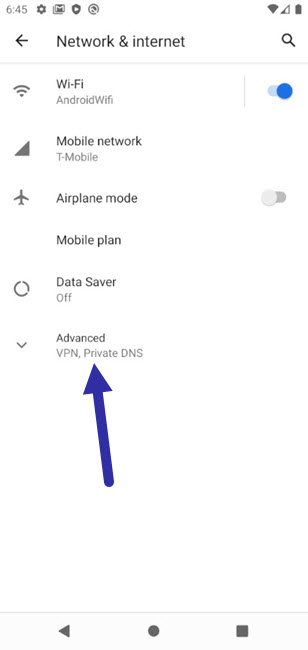
4. Select the “Private DNS” option. This is the option that lets you set custom DNS in Android.
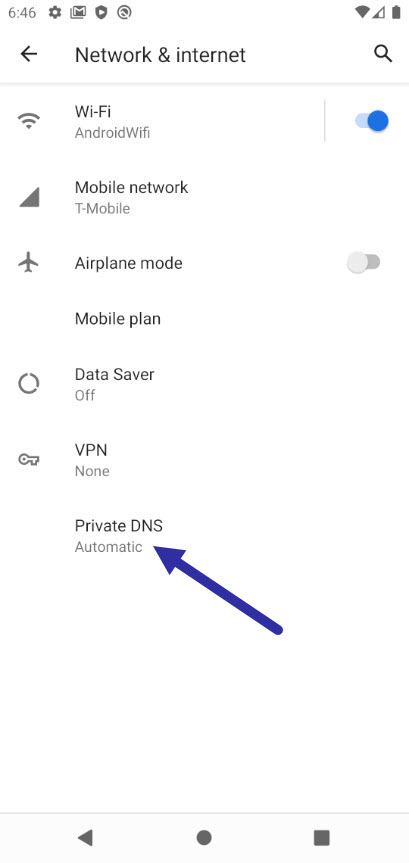
5. Select the “Private DNS provider hostname” option, enter the DNS hostname, and tap on the “Save” button. Google Public DNS and Cloudflare DNS hostnames are given below.
- Google Public DNS hostname: dns.google
- Cloudflare DNS hostname: 1dot1dot1dot1.cloudflare-dns.com
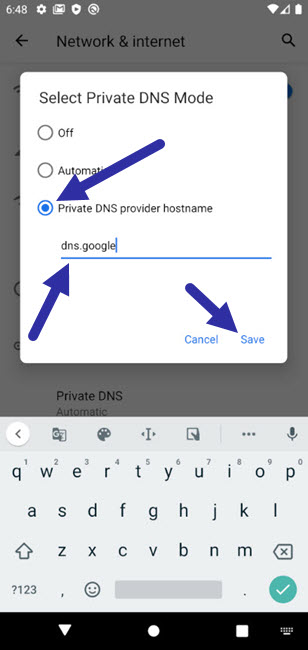
Settings all automatically saved. You can close the settings app. From now on, your Android phone will use the custom DNS instead of the ISP or router DNS.
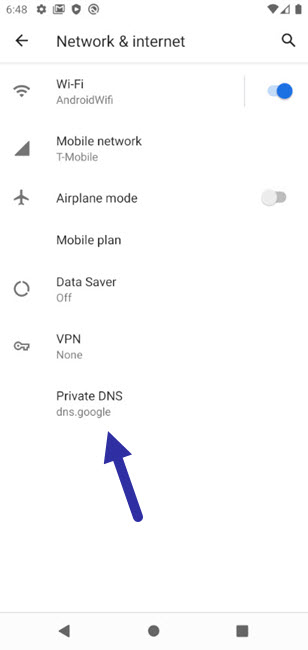
Change DNS on Samsung Android Phone
You can change Samsung DNS settings from the connections page. Here’s how you can do it.
1. Open the Settings app and select the “Connections” option. You see it at the top of the settings page.
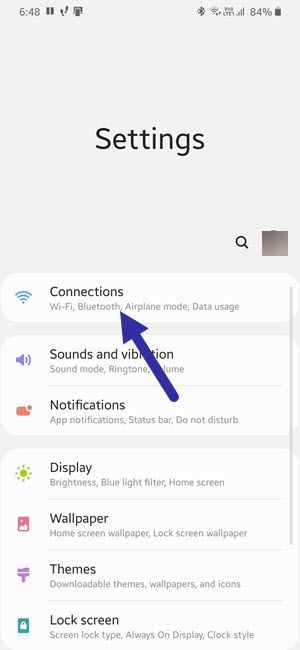
2. Select the “More connection settings” option at the bottom of the Connections page.
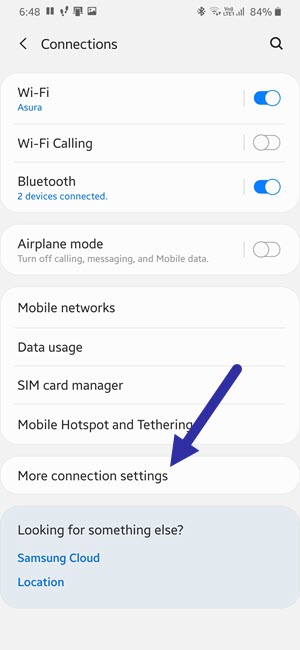
3. Tap on the “Private DNS” option. This is the option that lets you set custom DNS on a Samsung Android phone.
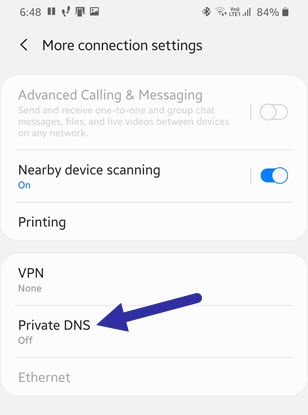
4. Select the “Private DNS provider hostname” option, type the DNS hostname in the blank field, and hit the “Save” button. Google Public DNS and Cloudflare DNS hostnames are given below.
- Google Public DNS hostname: dns.google
- Cloudflare DNS hostname: 1dot1dot1dot1.cloudflare-dns.com
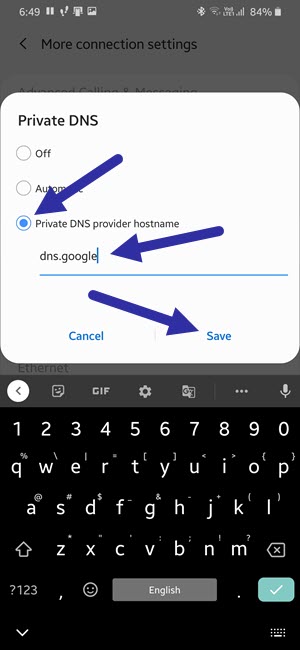
That’s it. From now on you Samsung phone will use the custom DNS instead of the DNS it got from the router or ISP.
Important note: In case you are wondering, like on a computer or router, you cannot use the regular IP addresses as the DNS address. To set a custom DNS in Android, you need the DNS provider hostname. Without it, you cannot set the private DNS. The good thing is, most DNS providers list their hostname along with the regular IP addresses. Just go to the DNS provider website to get the hostname.
I hope that helps. If you need any help, comment below and I will try to help as much as possible. If you like this article, check out how to set data limit in Samsung phone.