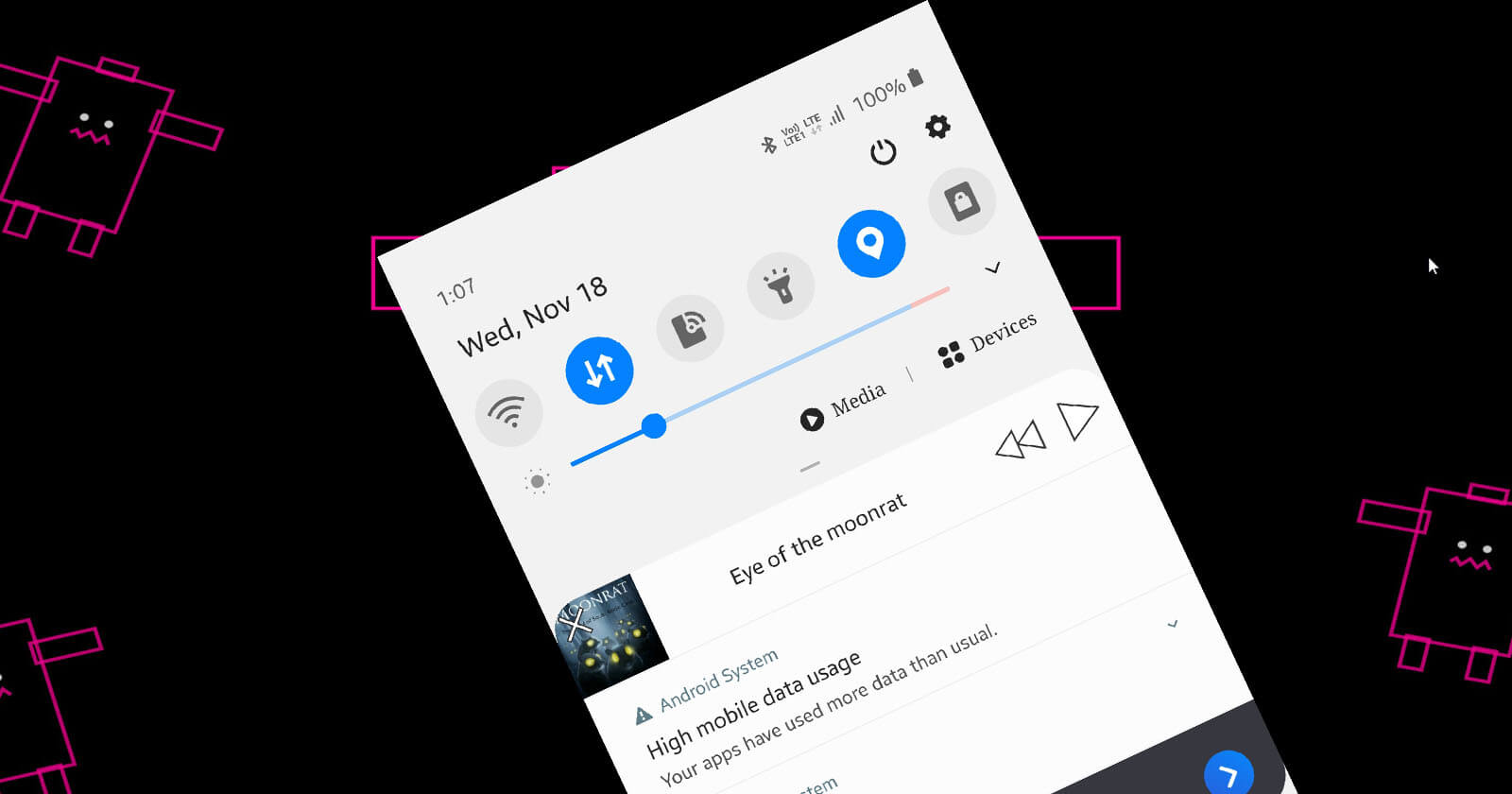To restrict mobile data usage, you can set data limit on your Samsung Android phone. Here are the exact steps you should follow to do so.
No matter where you live, mobile data is limited and precious. Unlike your regular broadband connection where unlimited or over-the-top FUPs (Fair Usage Policy) are a norm, the mobile data is still very much limited. Some networks limit you on daily basis and some on monthly basis. Not only that but the amount of mobile data you get is entirely dependent on your connection plan. For instance, I get 1.5GB/day. When I exceed that limit, the speed drops to 64kbps which is practically unusable. Some ISPs might even charge extra when you go over the limit.
Considering how important and limited mobile data is, it is important that you set data limits to make sure you won’t go overboard on any given month. The data limit also helps you budget mobile data so that you won’t be stranded in emergencies. If you are using a Samsung Android phone, it has a built-in way to quickly set and change the data limit.
In this quick and straightforward article, let me guide you through the steps to set the data limit on a Samsung Android phone.
Jump to:
Steps to set data limit on Samsung
To set the data limit on Samsung, follow the steps shown below.
- Open settings on the Samsung device.
- Tap on the “Connections” option.
- Select the “Data usage” option.
- Now, select the “Billing cycle and data warning” option.
- Turn on the “Set data limit” option.
- Tap on the “Data limit” option.
- Set the limit in GBs and tap “Set“.
- Close settings.
Detailed steps with images
1. First, open the Settings app and tap on the “Connections” option. This is where you will find all the options related to mobile data.
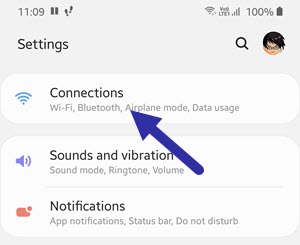
2. Here, select the aptly titled “Data usage” option.
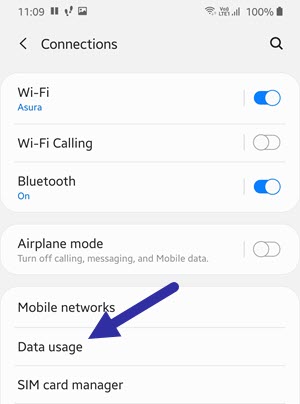
3. Select the “Billing cycle and data usage” option. In this case, the billing cycle, in general, refers to the monthly quota for your mobile data.
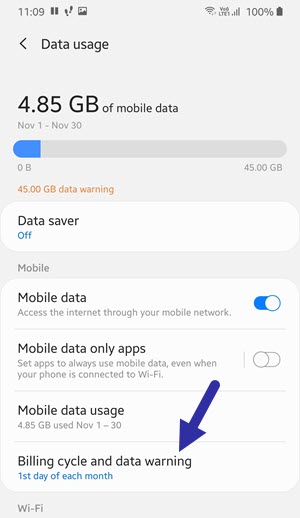
4. On this screen, turn on the “Set data limit” option. This is the option that lets you restrict mobile data on Samsung.
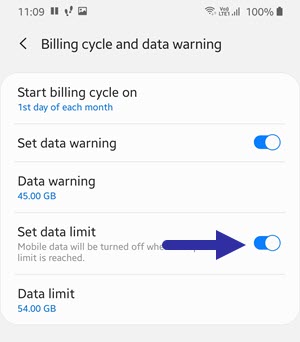
5. Now, tap on the “Data limit” option. This option lets you set the absolute limit for the mobile data.
6. Set the data limit in GBs and tap on the “Set” button. Once your phone reaches this limit, it will stop you from using any more.
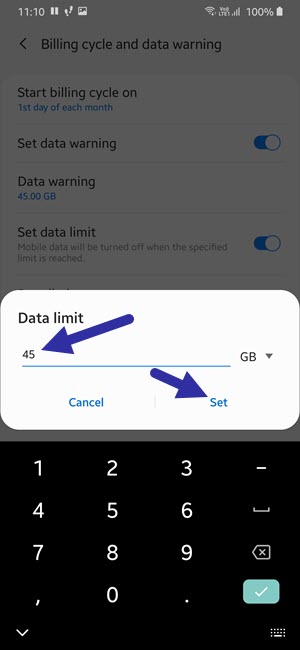
7. Next, you need to set the data limit warning. That way, the phone can show you a warning message when you are reaching the data limit. To do that, tap on the “Data warning” option on the same page.
8. Set the data warning limit in GBs. The warning limit should be below to actual data limit. Otherwise, the data warning will be useless. In my case, I set the data warning limit at 10GBs less than the actual data limit.
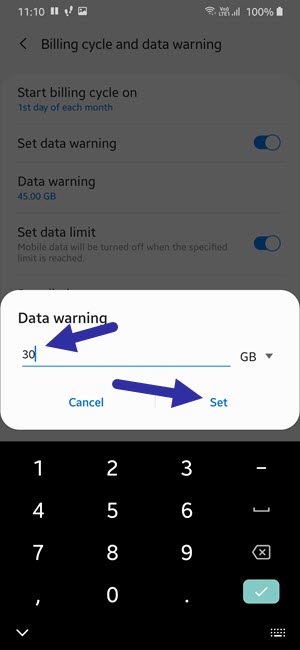
9. Finally, close the settings app.
That is it. Once you set the data limit, your Samsung device monitors how much data you are using. When you reach the limit, it will stop you from using any more data to help avoid excessive billing.
Important note: By default, the billing cycle is set to the 1st of every month. If your mobile data billing cycle is different, i.e, if it resets at a different data, you need to change it for accurate data limit. To change the billing cycle, tap on the “Start billing cycle on” option, and set the data limit as needed.
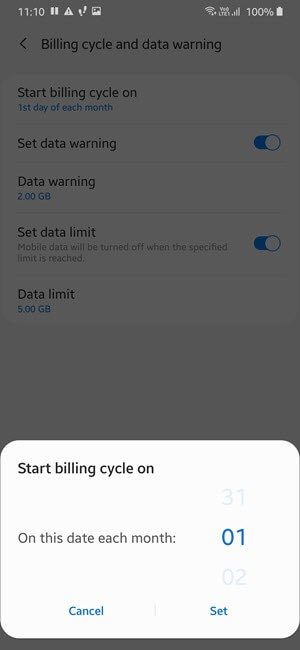
Steps to change data limit on Samsung
If the data limit is too restrictive or not sufficient, you can change the data limit on Samsung. Here’s how.
- Open Settings and select “Connections”.
- Go to the “Data usage → Billing cycle and data warning”.
- Select the “Data limit” option.
- Change the data limit as needed.
- Tap “Set” to save changes.
- Close settings.
Note: If the data limit option is grey out, it means that you did not set the limit in the first place. Turn on the “Set data limit” option to enable the “Data limit” option.
That is all. I hope that helps. If you need any help, comment below and I will try to help as much as possible. If you like this article, check out how to turn on hotspot on a Samsung phone to share the internet.