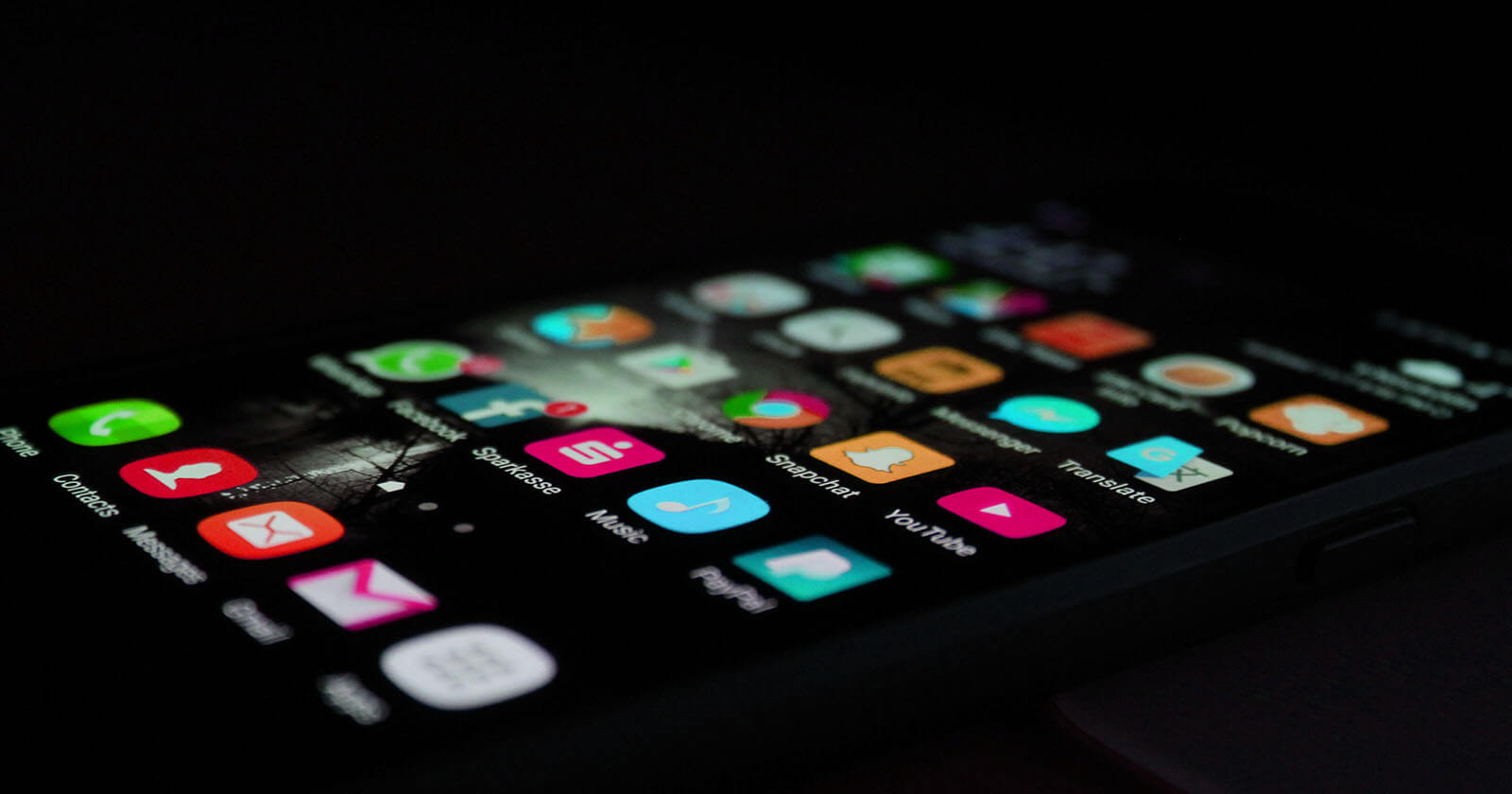This simple Android guide shows how to fully delete browsing history in the Chrome browser on Android to protect privacy and browsing habits.
Every time you open a website or web page in the Chrome browser, it is automatically logged and saved to the history page. This is called Browsing History. In case you are wondering, saving your web activity within the browser is not specific to Chrome. Almost every browser does this. There are a few important reasons why a browser saves your web activity. Some of those reasons include but not limited to help you find previously visited webpages, autofill address bar when typing the web URL, etc.
Though the Chrome browsing history is useful in many ways, it is recommended that you clear it from time to time. This is especially important if you want to share the Chrome browser with others or just to erase your past web activity en mass. No matter the reason, the Android Chrome browser makes it easy to delete browsing history with just a few taps.
In this quick and straightforward article, let me guide you step by step to delete Chrome browsing history on Android.
Steps to Delete Chrome Browsing History
To delete the Chrome browsing history, follow the steps as shown below.
- Open the Chrome browser.
- Tap on the “three vertical dots”.
- Select the “Settings” option.
- Select “Privacy” from the page.
- Tap on the “Clear browsing data” option.
- Go to the “Advanced” tab.
- Select the “Browsing history” checkbox.
- Uncheck other checkboxes.
- Tap on the “Clear data” button.
Detailed Steps
1. Open the app drawer and tap on the Chrome browser to open it.
2. After opening the browser, tap on the “three vertical dots” on the top-right corner. This is the menu icon.
3. From the Chrome menu, tap on the “Settings” option. This is where you will find all the options to manage the Android Chrome browser.

4. The browsing history is considered a privacy option. So, on the Settings page, select the “Privacy” option.
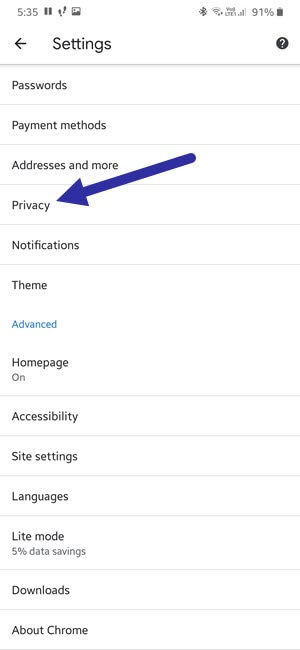
5. Here, select the “Clear browsing data” option. This is where you will find all the browsing activity related options.
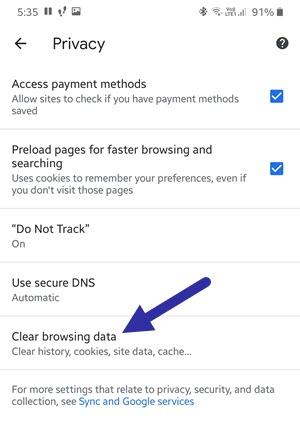
6. Go to the “Advanced” tab. This tab gives you additional controls for clearing the browsing data.
7. Select “All time” from the Time Range dropdown menu. If you don’t want to delete all the browsing history, you can select the time range of your choice from the same dropdown menu.
8. Next, select the “Browsing history” checkbox.
9. Since we only want to delete the Chrome browsing history on Android, uncheck all the other checkboxes.
10. Finally, tap on the “Clear data” button.
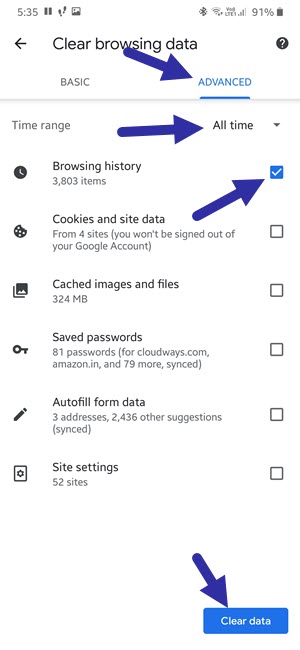
As soon as you click the Clear Data button, the Chrome browser in Android will delete the browsing history. Once that is done, you can close the browser.
Important Note: When you delete browsing history in Chrome on Android, it is only deleting the browser history in that specific device. The browsing history on other devices like your computer or phone will stay intact. If you want to completely delete your browsing activity from all the devices at the same time, you have to do it from the Google Accounts page.
That is all for now. I hope that helps. If you need any help, comment below and I will try to help as much as possible. If you like this article, check out how to clear Chrome cookies on Android.