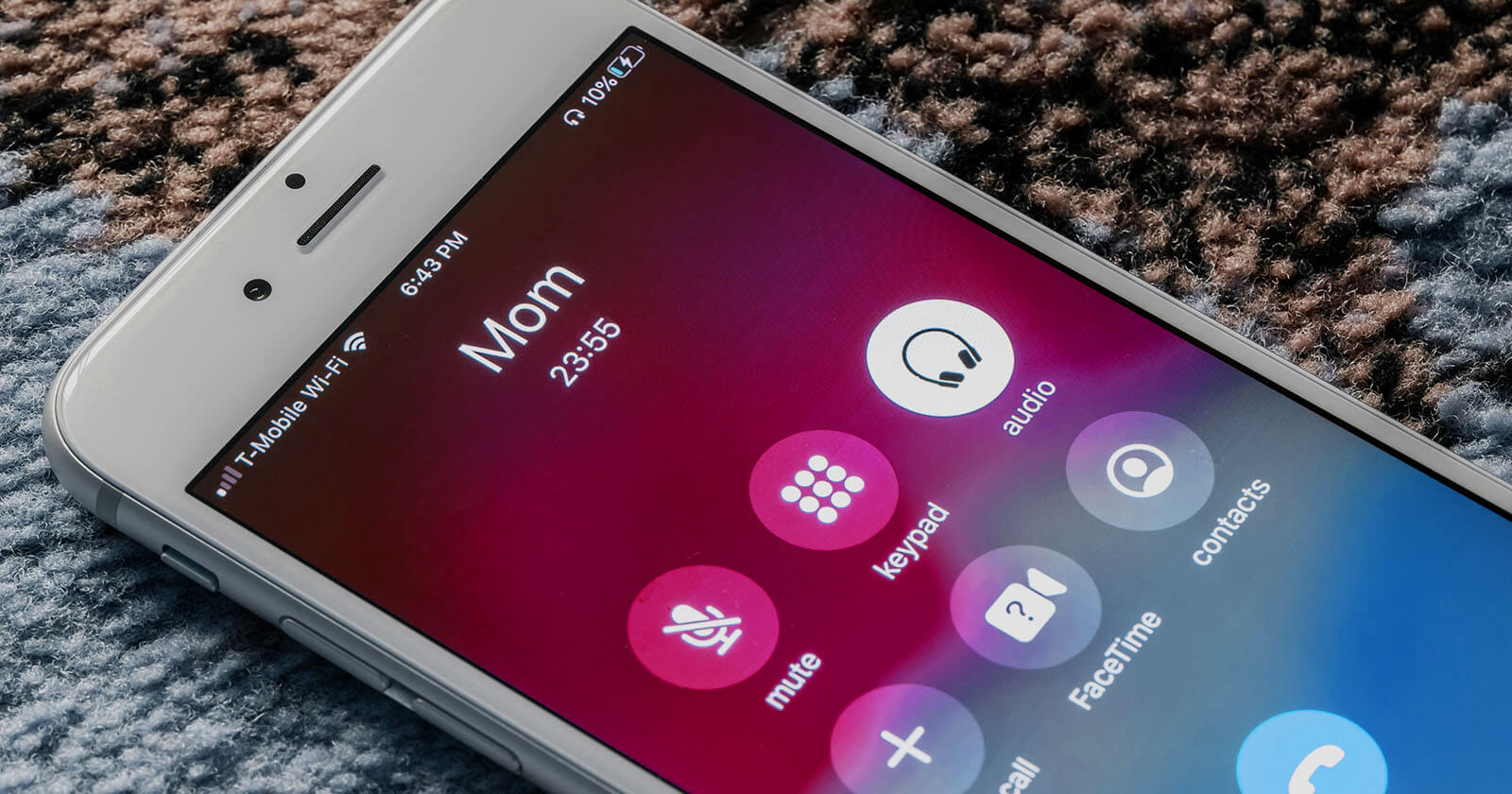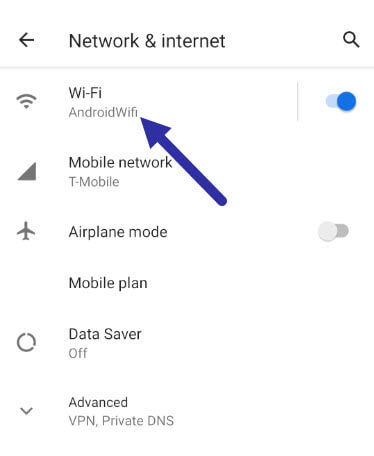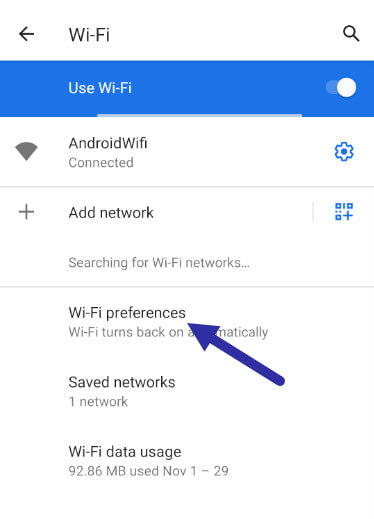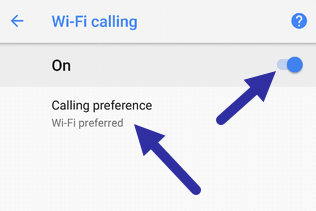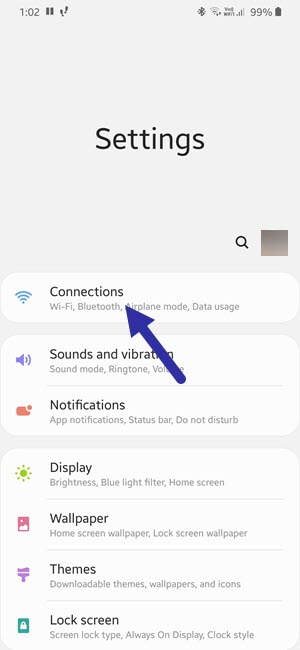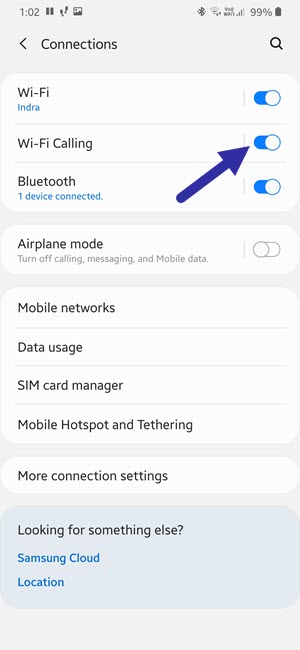Wi-Fi calling feature gives you the best possible indoor connection. Here’s how you can turn on Wi-Fi calling on Android.
Most modern Android phones and a lot of carriers support Wi-Fi calling. When indoors, it is better to enable the Wi-Fi calling feature because it gives you better quality audio and even reduces call drops and other general disturbances. Generally, cellphone reception will be pretty good when you are outdoors. However, when indoors, the reception might be reduced due to a number of reasons. This can cause low-quality audio, disturbance in the audio, and even the call drops. This is especially true if the cell reception is generally low where you live.
To mitigate all this, most carriers now support Wi-Fi calling. As the name implies, when enabled, your phone and the carrier will utilize the Wi-Fi signal to enhance the overall call quality. The good thing is, the Wi-Fi calling feature is virtually free and built into almost all Android phones and tablets. As long as your carrier supports Wi-Fi calling, you can turn on the Wi-Fi calling feature on Android and start using it.
In this quick and straightforward guide, let me show you the steps to turn on Wi-Fi calling on Android.
Jump to:
Steps to turn ON Wi-Fi calling on Android
To enable Wi-Fi calling feature on an Android device, follow the steps listed below.
- Open the Settings app.
- Select the “Network & Internet” option.
- On this page, select the “Wi-Fi” option.

- Select the “Wi-Fi Preferences” option.

- Now, tap on the “Wi-Fi calling” option.
- Turn on the Wi-Fi calling feature.
- Select the “Calling preference” option.
- Select the “Wi-Fi preferred” option.

- Close the Settings app.
From now on, your Android phone will automatically choose the Wi-Fi connection, if already connected to it, for regular phone calls. If the Wi-Fi signal is low, of poor quality, or lost, the phone call will seamlessly and automatically switch to the regular carrier signal. You don’t have to do anything and the call won’t be dropped even if you are in the middle of a conversation.
Enable Wi-Fi calling on Samsung phone
If you are using a Samsung Galaxy phone, these are the steps you should follow to turn on Wi-Fi calling on a Samsung phone.
- Open the Settings app on your Samsung phone.
- Select the “Connections” option.

- Now, turn on the “Wi-Fi calling” feature.

- Close the Settings app.
Just like the regular stock Android, your Samsung phone will choose the Wi-Fi connection, if already connected to it, for regular phone calls. If the Wi-Fi signal is low, of poor quality, or lost, the phone call will seamlessly and automatically switch to the regular carrier signal. You don’t have to do anything and the call won’t be dropped even if you are in the middle of a conversation.
Important points to remember about the Wi-Fi Calling feature
There are a few things you should note or remember when it comes to Wi-Fi calling on Android. Here is what they are:
- Wi-Fi Calling feature should be supported both by your Android device and the cellular carrier. If you don’t see the Wi-Fi calling option in your Android settings, it is possible that your device doesn’t support it. If you are unsure about your mobile carrier, you have to contact their customer support.
- Depending on your Android device manufacturer, the Wi-Fi Calling feature can be in a different place or page. However, you will generally find it on the Wi-Fi settings page in the Settings app.
- Wi-Fi Calling uses the regular VoIP protocol (Voice over Internet Protocol). As such, you need to have an active internet connection to use Wi-Fi calling.
- If your Wi-Fi connection is not strong enough, the voice clarity may be reduced. Depending on the device, the phone will switch to the carrier single if it thinks the cell signal gives you a better experience.
- If too many devices are connected to the same Wi-Fi network, the Wi-Fi calling quality might deteriorate. So, it is not a good option for public spaces like airports or coffee shops.
- Compared to the regular cellular network, Wi-Fi Calling gives you better battery life.
- On most Android phones, the Wi-Fi calling feature can be turned on or off directly from the Notification Shade itself. Just slide down the notification shade and tap on the Wi-Fi calling icon to turn it on or off.
That is all. I hope that helps. If you need any help, comment below and I will try to help as much as possible. If you like this article, check out how to find if your Android phone supports Wi-Fi 5Ghz.