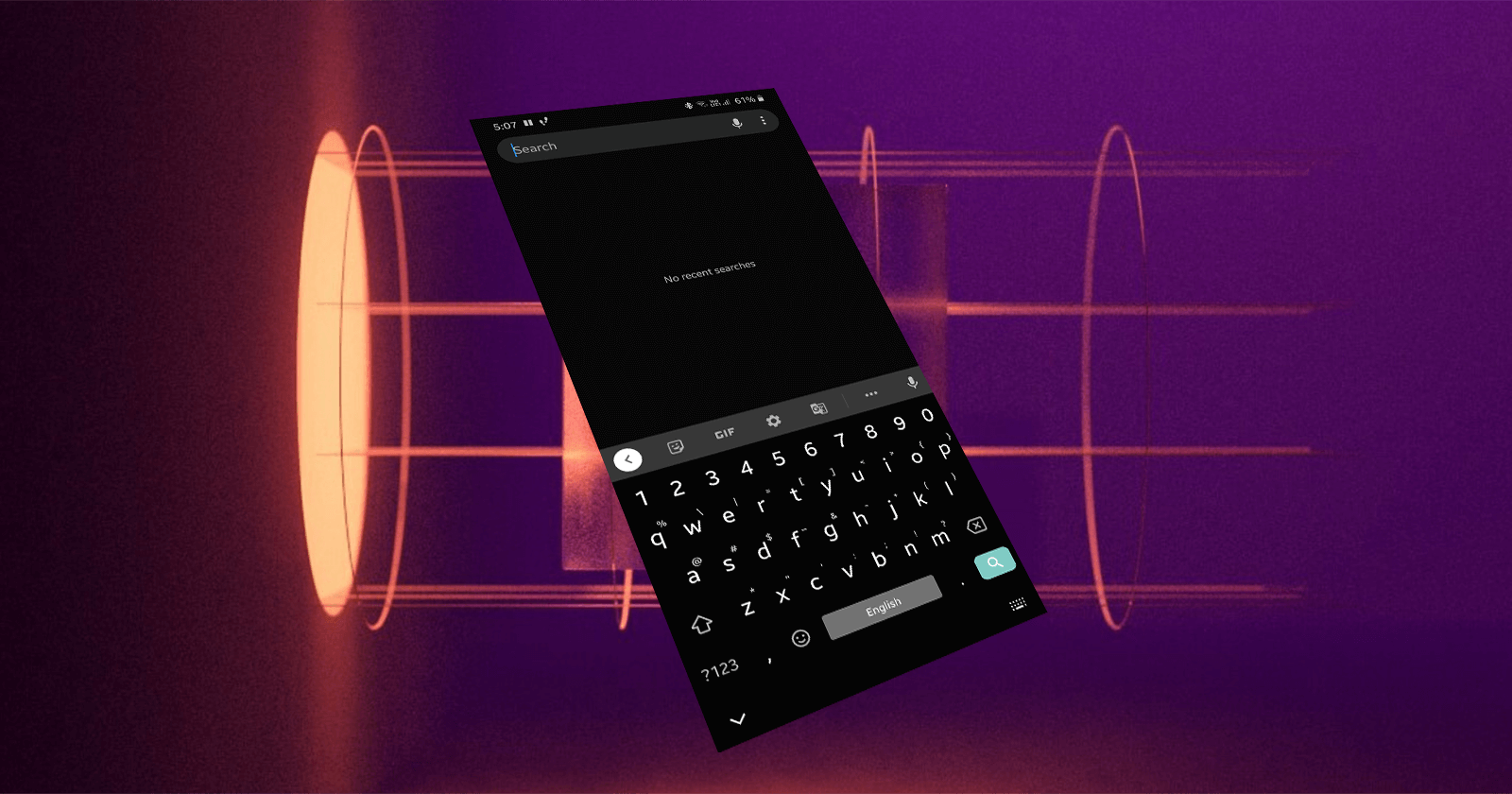If you have multiple keyboards, you can switch keyboards on the fly in Android. Here are the steps to change the keyboard on Android.
Being the open platform that it is, Android lets you install any third-party keyboard you want directly from the Play Store. In fact, most phone manufacturers pre-install their own keyboard and even make it the default. If you don’t like the default keyboard or if you’ve installed some other keyboard, like Google Keyboard, you have to manually change the keyboard. This allows you to use the newly installed keyboard.
For example, my Samsung phone comes preinstalled with the Samsung Keyboard. However, I like to use Gboard for my daily usage. So, I installed the Gboard keyboard from Play Store and followed the below steps to change the keyboard from the Samsung keyboard to the Gboard keyboard.
In this quick and straightforward guide, let me take you though the steps to manually change the keyboard on an Android phone.
Steps to change keyboard on Android
All the keyboard settings are managed by the Language & Input tool of the Settings app. Follow these steps to change keyboard on an Android phone:
1. First, open Settings and tap on the “System” option. You will find the option at the bottom of the Settings page.
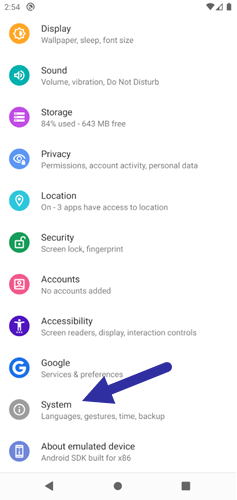
2. Select the “Language & input” option on the System page.
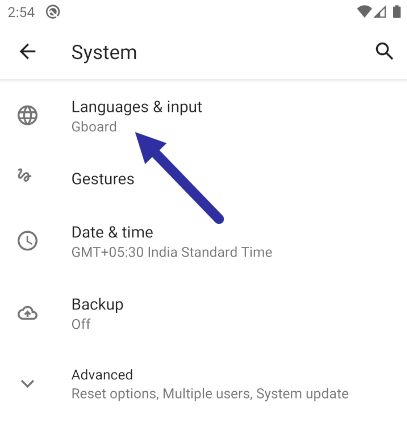
3. Tap on the “Virtual keyboard” option. This is where the software keyboard settings are available.
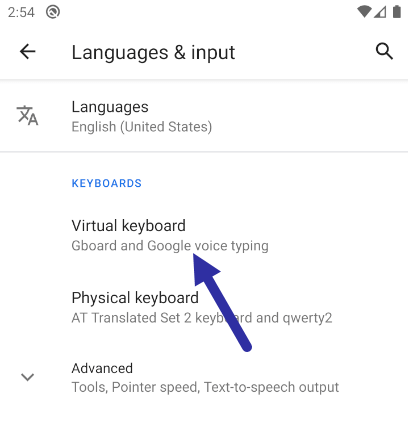
4. Now, tap on the “Manage keyboards” option. Before you can change the keyboard, you need to enable it first in the keyboard section. Otherwise, you will not be able to select the alternate keyboard.
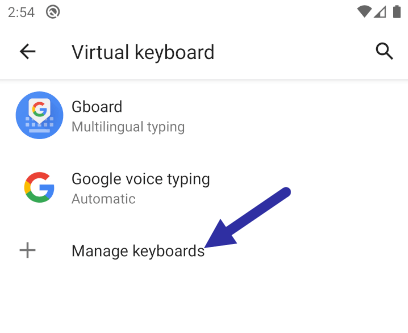
5. Turn on the keyboard that you want to enable. In my case, it is “Swiftkey Keyboard”.
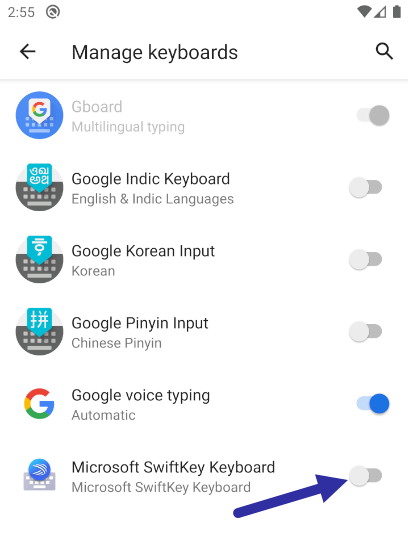
6. Android might show a warning message when you turn on the keyboard. Just tap the “Ok” button to continue. As soon as you do that, the keyboard will be enabled.
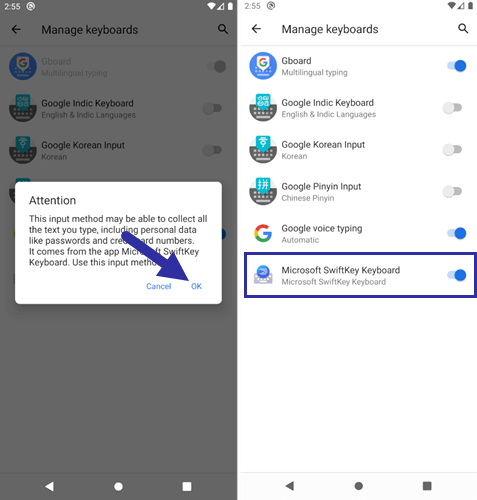
7. Open the touch keyboard. You can do that by tapping on the search icon/field in the Settings app or in any text field.
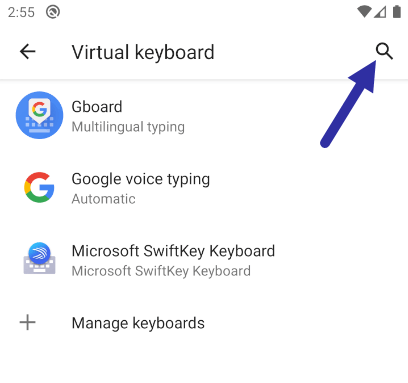
8. After opening the software keyboard, tap on the “keyboard icon” in the bottom-right corner.
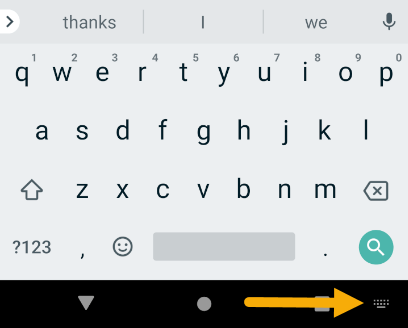
9. Select the keyboard of your choice in the “Change input method” section.
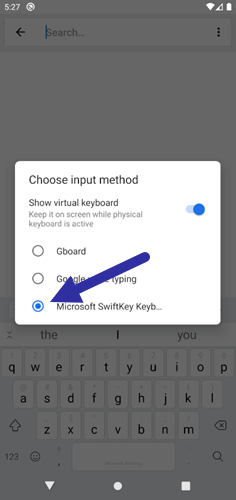
As soon as you select the option, the Android will activate the keyboard you choose and opens it automatically. You can start using it immediately.
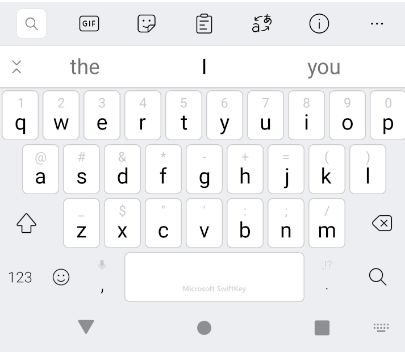
That is it. With the above steps, you’ve successfully changed the keyboard on an Android. Do keep in mind that depending on the phone manufacturer and the Android version, the options can sometimes be in a slightly different place. However, it shouldn’t be that hard to find them.
Downtime gaming: How to play T-Rex game in Chrome
Troubleshooting
If you cannot see the keyboard in the “Change input method” flyout menu, it is possible that you either did not install the alternate keyboard or did not enable the keyboard in the “Manage keyboards” section. If you don’t do these two things, you will not see your keyboard in the keyboard settings. Also, some keyboard apps might require additional setup before you can change to them. If that’s the case, open the keyboard app from the App Drawer and follow the setup wizard. Once done, you can change the keyboard following the above steps.
I hope that helps. If you need any help, comment below and I will try to help as much as possible.