If you no longer need access to a specific WiFi network, you can remove that WiFi network from Samsung phone. Here’re the steps.
In any Android device, you can connect to as many WiFi networks as you want to. In fact, the Android device will automatically store the details of every WiFi network you connect to. This makes it easier to connect to that same network in the future. As you can guess, having the ability to save WiFi network details and connect to it when the network is available is very useful in a lot of situations.
However, this might not be the case for every WiFi network. There might be times when you don’t want to connect to a specific WiFi network automatically. This is especially true with WiFi networks you don’t trust.
When you don’t want to connect to a WiFi network, you can delete or remove that WiFi network on your Samsung phone. All you have to do is find the WiFi network and delete it from the saved list.
Steps to Remove WiFi Network from Samsung Phone
Follow the steps shown below to remove or delete WiFi network on a Samsung Android phone.
- Open Settings.
- Tap on “Connections”.
- Now, tap on the “Wi-Fi” option.
- Tap on the “Menu” icon.
- Select “Advanced”.
- Select the “Manage networks” option.
- Tap on the “Delete”
- Select the WiFi network(s) you want to delete.
- Tap the “Delete” button.
Detailed Steps
1. First, open the Settings app on your Samsung phone or tablet. You can do that by tapping on the Settings (gear) icon in the App drawer.
2. After opening it, tap on the “Connections” option. This is where you will find various network options like WiFi, Bluetooth, Mobile Data, Hotspot, etc.
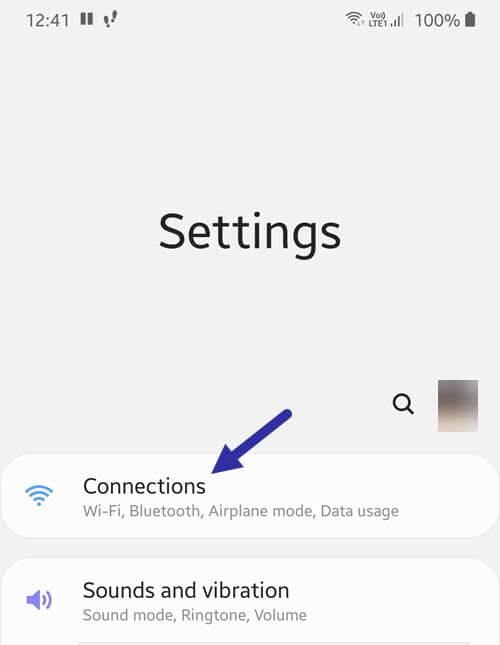
3. Now, tap on the “WiFi” option. Don’t tap on the toggle button, it will either enable or disable WiFi.
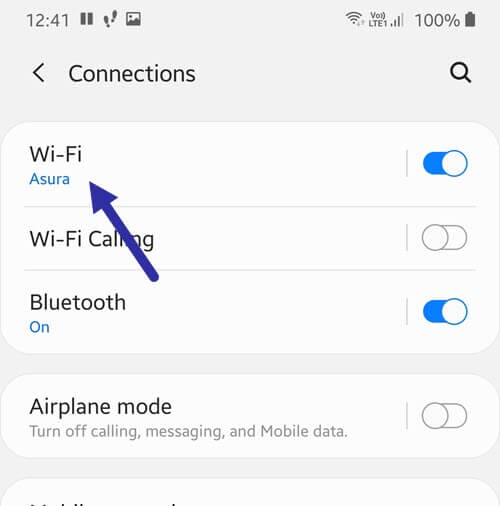
4. Here you will see the current and available WiFi networks. Tap on the “Menu” icon on the top-right corner. You will see it as a three-dotted vertical line.
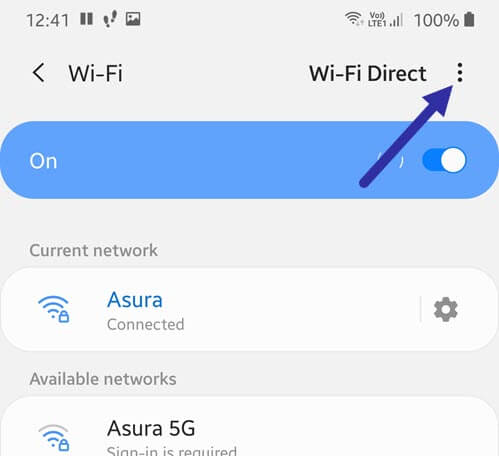
5. Select the “Advanced” option form the menu.
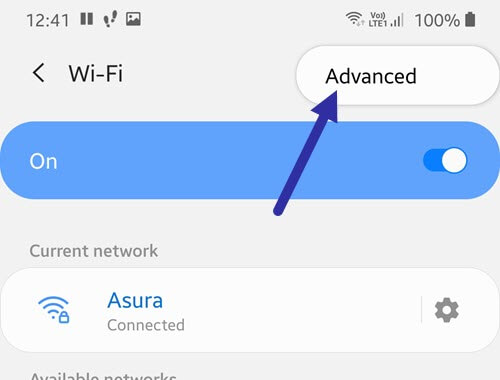
6. On this page, select the “Manage networks” option under the “Network settings” section.
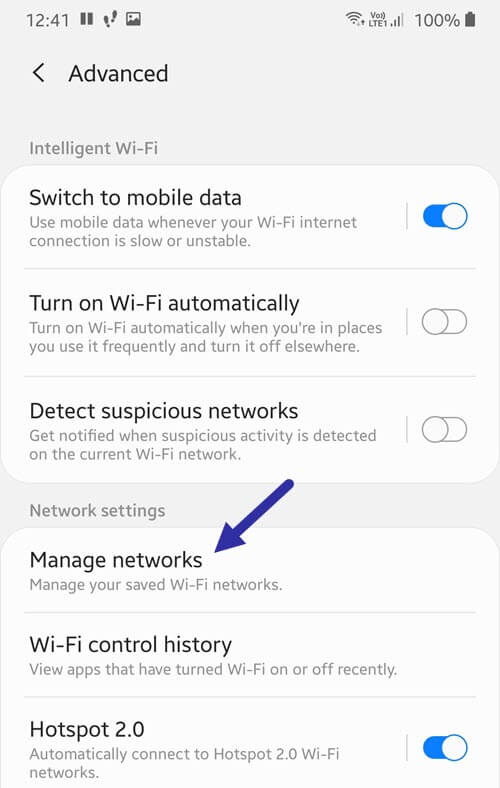
7. Now, tap on the “Delete” button on the top-right corner.
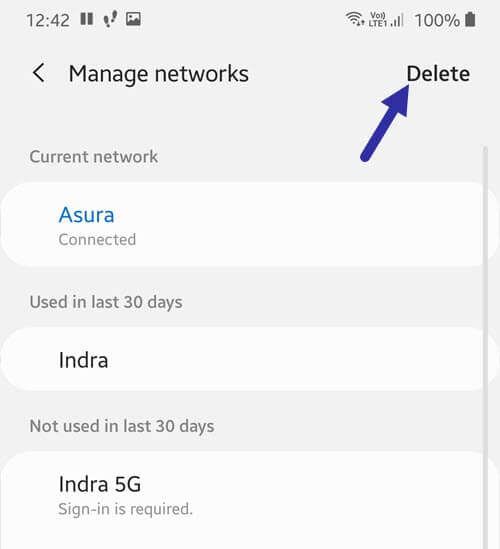
8. Select the WiFi networks you want to remove. In my case, I’ve selected three WiFi network to delete.
9. After selecting, press the “Delete” option to remove WiFi network on Samsung phone.
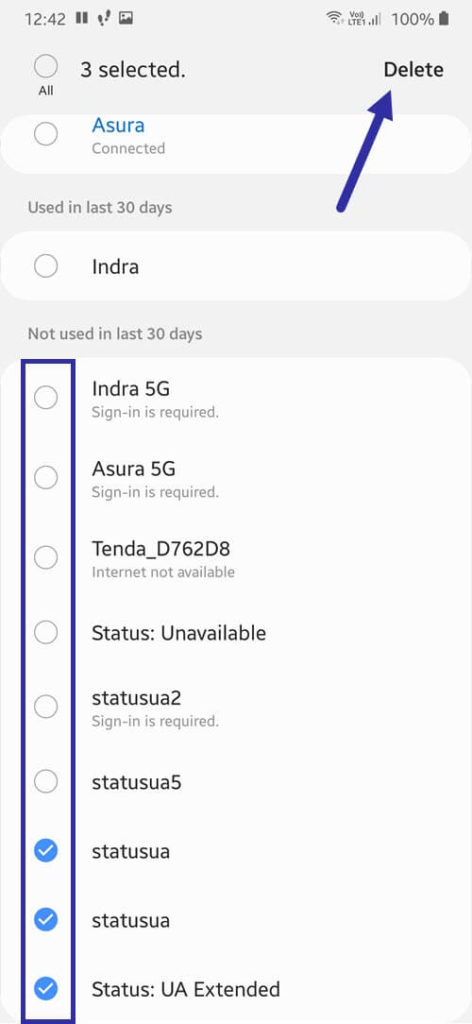
10. Finally, close the Settings app.
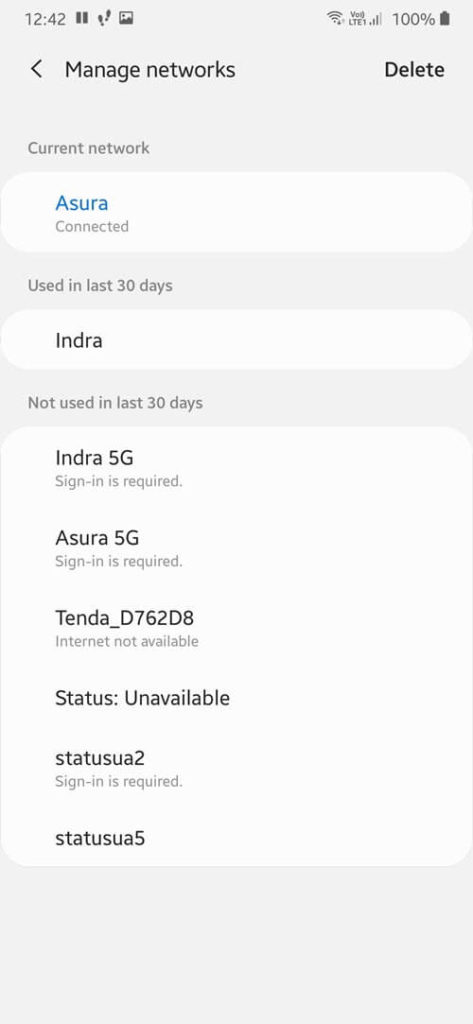
That is all. It is that simple to remove WiFi network on a Samsung Android phone running One UI.
I hope that helps. If you need any help, comment below and I will try to help as much as possible.
