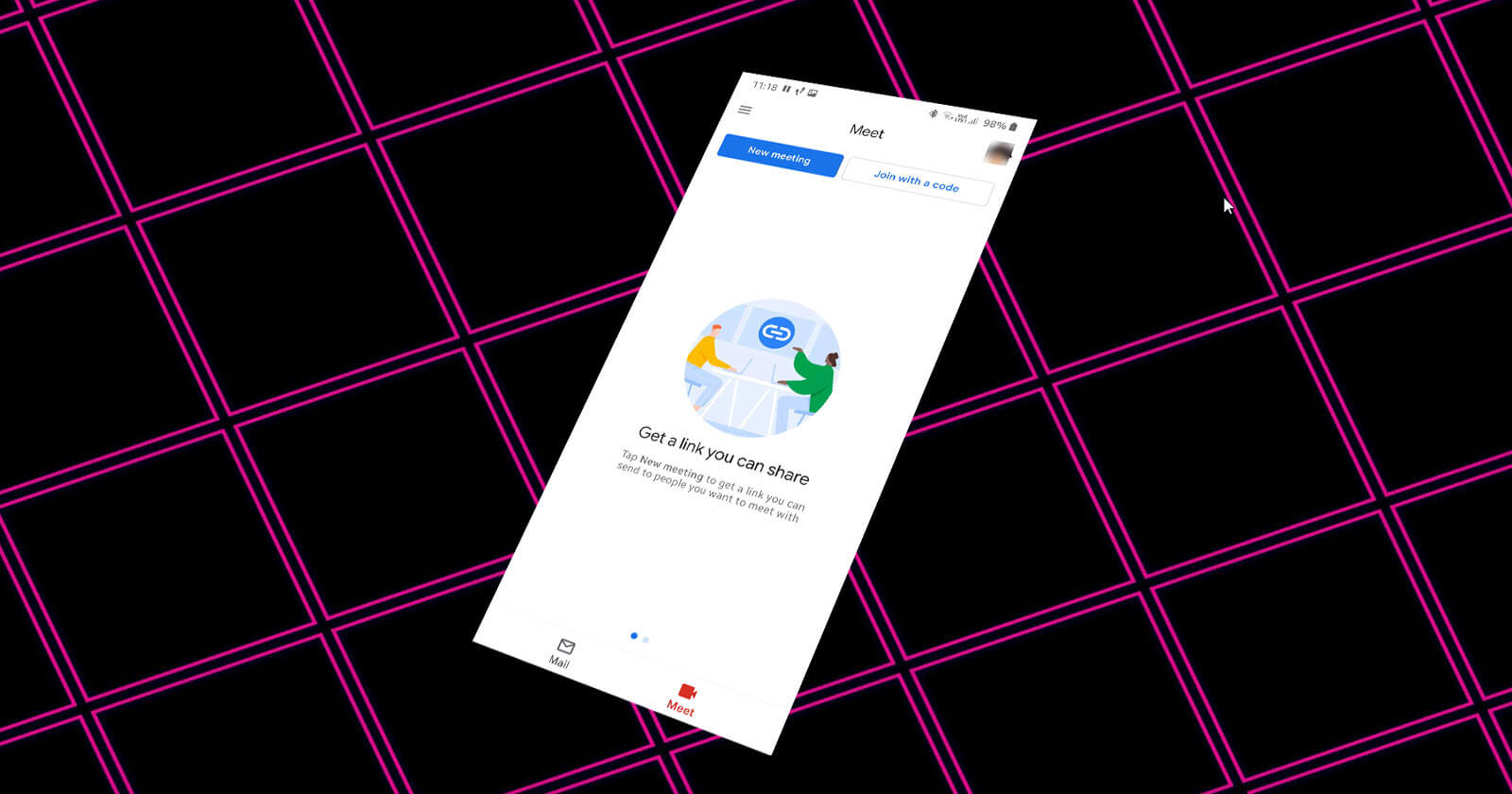You can easily get rid of the Meet tab in the Gmail app. Follow the steps in the article to remove the Google Meet tab in the Gmail app on Android.
With all the work from home happening around the globe, Google is putting a lot of money and thought into its other products like Google Meet. In fact, Google Meet came out of nowhere (kind of) and got quickly integrated into various different Google services and apps. One such integration is the new “Meet” tab in the Gmail app. As you can guess, the new Meet tab in the Gmail app allows you to quickly connect with your peers without the need to open another app.
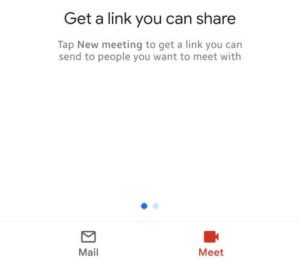
Rather than the “Meet” tab be an opt-in feature, Google chose the enable it by default in the Gmail app. Though this the most obvious integration, it’s just a distraction if you are not a Google Meet user. Thankfully, if you don’t like the new Meet tab, you can get rid of it from Gmail and restore the previous appearance.
Follow the steps below to remove the Google Meet tab from the Gmail app on Android.
Steps to Remove Google Meet Tab in Gmail App
You would think that the option to disable the Meet tab in the Gmail app will in the general settings page. However, Google in their infinite wisdom chose to put it on the Gmail Account page. Never the less, it is pretty easy to remove the Meet tab in Gmail. Follow the steps below.
- Open the Gmail app.
- Tap on the “Three lines” icon.
- Scroll down and select “Settings”.
- Select any Gmail account from the list.
- Scroll down and uncheck the “Show the Meet tab for video calling” option.
Detailed Steps
1. First, open the Gmail app. You can do that by tapping on the Gmail icon in the app drawer.
2. After opening the app, tap on the “three horizontal lines” appearing in the top-left corner. This is called the hamburger menu icon.
Note: Depending on the app update, Google might change the position of the Menu icon. However, you can generally recognize it with “three horizontal lines”.
3. Now, scroll all the way down and select the “Settings” option.

4. In the Settings page, select any Gmail account. As I said before, the option to remove the Meet tab is available only on the Gmail account settings page.
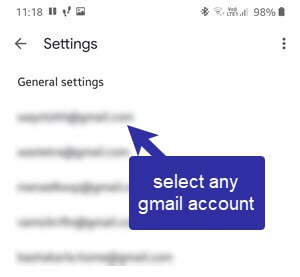
5. Here, scroll down until you find the “Meet” section. Generally, you find it in the middle part of the page.
6. Once you are here, uncheck the “Show the Meet tab for video calling” option.
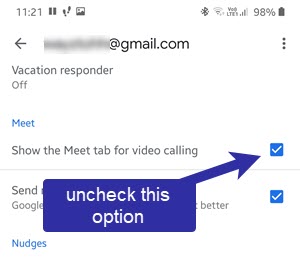
As soon as you uncheck the option, Gmail will restart itself to apply the changes. From now on, you will not see the Meet tab on the main Gmail screen.
Since there are no extra tabs at the bottom, the user interface looks clean and you will get a bit more screen real estate to work with emails.
That is all. I hope that helps. If you need any help, comment below and I will try to help as much as possible.