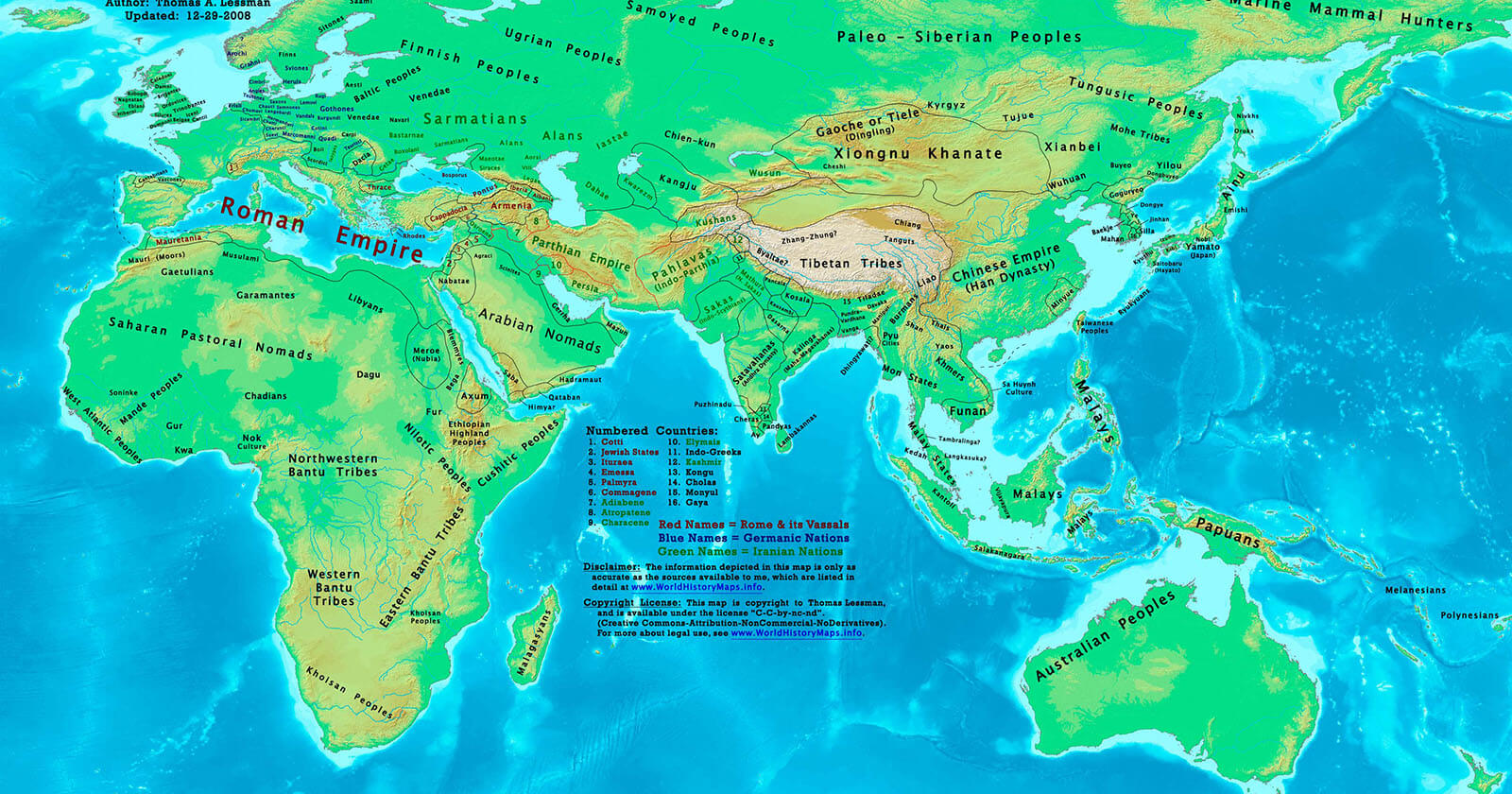To install apps available only in some countries, you can change the country in the Google Play Store. Here’s how you can do it.
By default, the Google Play Store will default to the country you are living in. In case you are wondering, it gets the details of the country you are living in using the IP address and geo-location information. In case the Play Store cannot determine your location with IP or geo-location information, it sets the Play Store country from the connected Gmail account.
Depending on where you live, some apps and even the Play Store functionality might be limited or outright not available. For example, if a specific app in the Play Store is available in the United States of America, you will not be able to download it from any other country. This can be a hassle when you are on a tour for work or vacation. To remove these kinds of geo-restrictions, you can change the country in the Google Play Store. Though the option is pretty well hidden, it is pretty easy to modify the country information in Google Play Store.
In this quick and straightforward article, let me show you the steps to change the country in the Google Play Store.
Important prerequisites
To change the Play Store country, you need to be in that country. More specifically, your device should be in that country. Since the Play Store gets its geo-location information from the IP address, you can use a VPN service to change your IP address. For example, to set the Play Store country to the United States, you have to use the United States location in the VPN service.
Also, don’t forget to turn OFF GPS. If you don’t turn off the GPS, the Play Store will use it to get the real-location.
For some countries, Play Store also requires you to add a payment method of that country. The payment method can be anything like a debit card, credit card, internet banking, PayPal, etc. Depending on the country, the payment methods will be different.
Do keep in mind that even when you move to another country or use a VPN service, it can take some time for the Play Store to detect the change. Until the Play Store detects the change in the location, you cannot change the country information.
Steps to change country in Google Play Store
Follow the steps given below to change the country in the Google Play Store.
- Open the Google Play Store.
- Tap on the hamburger (☰) icon.
- Select the “Account” option.
- Go to the “Preferences” tab.
- Under the “Switch to country Play Store” choose the payment method of your choice.
- Fill in the payment details to change the country.
Detailed steps
1. First, open the Google Play Store app by tapping on the Play Store icon in the app drawer.
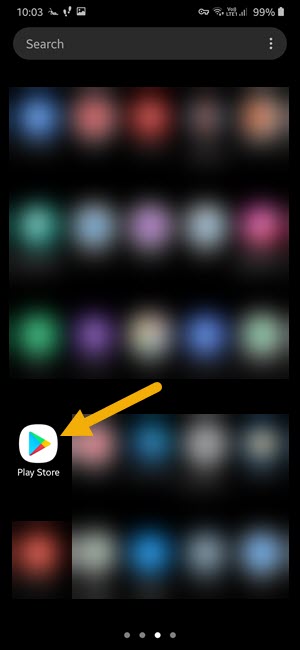
2. After opening the Play Store app, tap on the hamburger (☰) icon appearing on the top left corner of the app. This is where you will find all the options to access the main settings and other options.
3. From the sliding menu, select the “Account” option. This is where you will find the options related to your Play Store account.
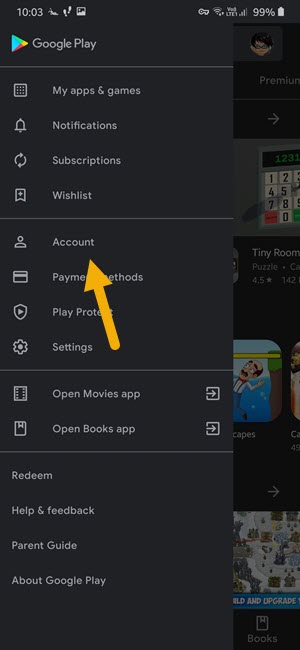
4. In the account screen, select the “Preferences” tab. This is where you can change the country information for Play Store.
5. Under the “Country and Profiles → Switch to <country> Play Store” section, tap on the payment option of your choice. Then, fill in the required payment details and confirm the changes.
As soon as you confirm the country changes, Google will queue the request and completes it in 48 hours. In those 48 hours, you might not be able to purchase or install apps using the new country info. That being said, in most cases, the changes are pretty instantaneous.
Important Note: You can only change the country once every 365 days. So, please be completely sure when trying to change the country in Google Play Store. I recommend you switch the Google Play Store account first and then change the country. That way, you will have access to both profiles as and when needed.
Cannot change the country
If you cannot see the “Switch to <country> Play Store” section, it means that the Play Store did not detect the country change. As I said before, it can take some time for the Play Store app to detect the change and give you the payment options to switch country. Also, don’t forget to turn OFF the GPS to prevent the Play Store from knowing your real country.
That is all. I hope that helps. If you need any help, comment below and I will try to help as much as possible.