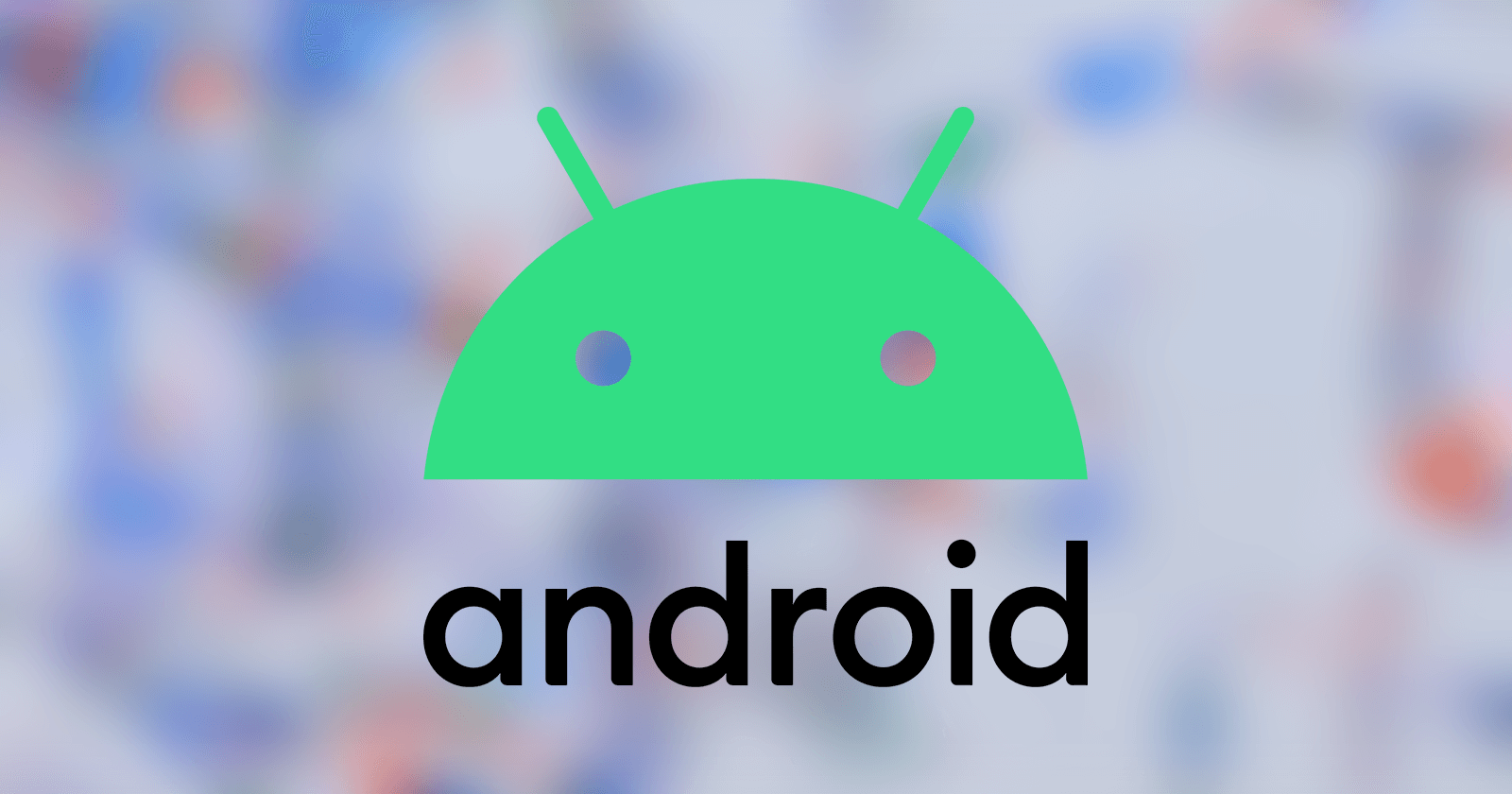Don’t know where the Android SDK folder is in Windows? Here are simple steps to find the Android SDK folder location no matter where it is in your system.
When you install Android Studio, it automatically installs the Android SDK so that you can develop and run apps directly on your computer. By default, in Windows, Google installs the Android SDK folder in the User directory. However, that might not be the case at all times. For example, if you install the Android Studio in some other directory, then the Android SDK location will be different. This is also true if you are using a portable version of Android Studio.
If you want to use ADB commands or any other Android platform-tools from the command line, you need to know the Android SDK platform. For example, recently I wanted to install an APK file in the emulator with an ADB command. To do that, I needed to know the Android SDK location in Windows. Without knowing the exact location, I could not execute the ADB command.
The good thing is, it is pretty easy to locate where the Android SDK folder is.
In this quick and straightforward guide, let me show you the steps to find the Android SDK folder location no matter where it is.
Android SDK folder location in Windows
The default Android SDK location in Windows is “%localappdata%\Android\Sdk“. Just open the Run window (Windows key + R), paste the given path, and click “Ok”. This will open the Android SDK folder instantly.
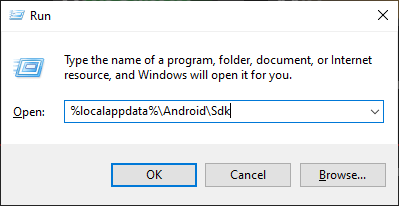
In case you are wondering, %localappdata% is a Windows environment variable mapped to the Local App Data folder (C:\Users\Username\AppData\Local) in your user directory.
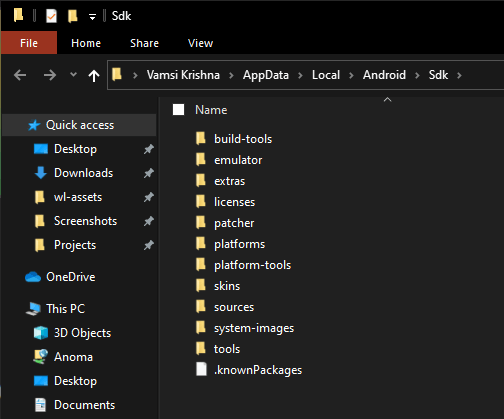
Find SDK location in Android Studio
The SDK Manager in Android Studio gives you the exact location of the SDK folder. Here’s how you can open the SDK Manager to find the location.
1. First, open the Android Studio. If you are using Windows, you can search for “Android Studio” in the Start menu or double-click on the desktop icon.
2. After opening the Android Studio, click on the “Configure” button and select the “SDK Manager” option. If you are inside the Android IDE, select the “File → Settings” option.
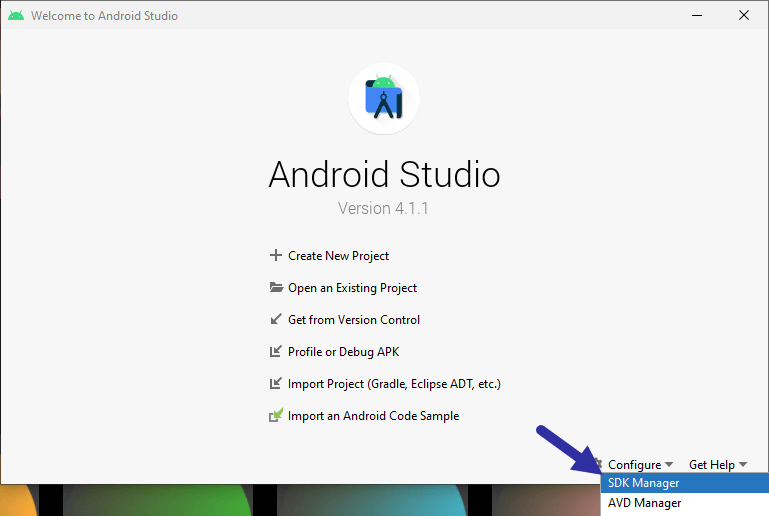
3. As soon as you click on the option, Android Studio will open the Settings window. Here, you will see the Android SDK location on the right panel in the “Android SDK Location” field. If you are not seeing it, make you are on the “Appearance & behavior → System settings → Android SDK” page.
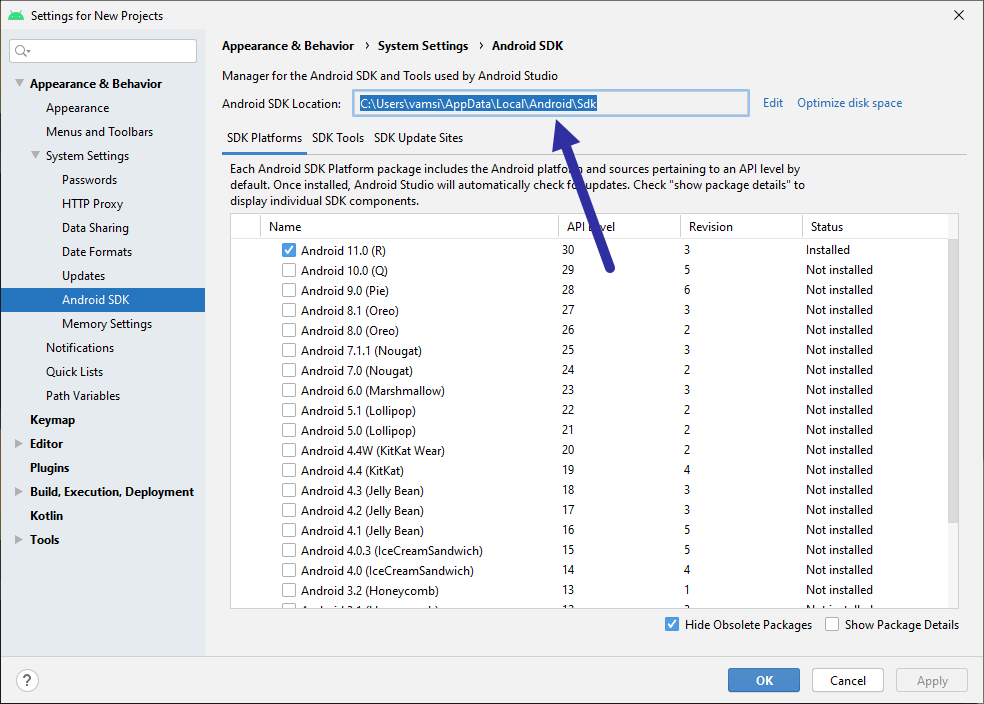
Once you found the location, you can copy it by double-clicking on the location and pressing the “Ctrl + C” shortcut.
That is all. It is that simple to find the SDK location in Android Studio. The good thing about this method is that it allows you to manage the SDK to install new APIs, SDK tools, and even update sections of SDK as and when the updates are available. If you don’t need a specific API, you can simply uninstall it by unchecking it in the SDK manager.
I hope that helps. If you need any help, comment below and I will try to help as much as possible.